POS+ LOGO
基本形
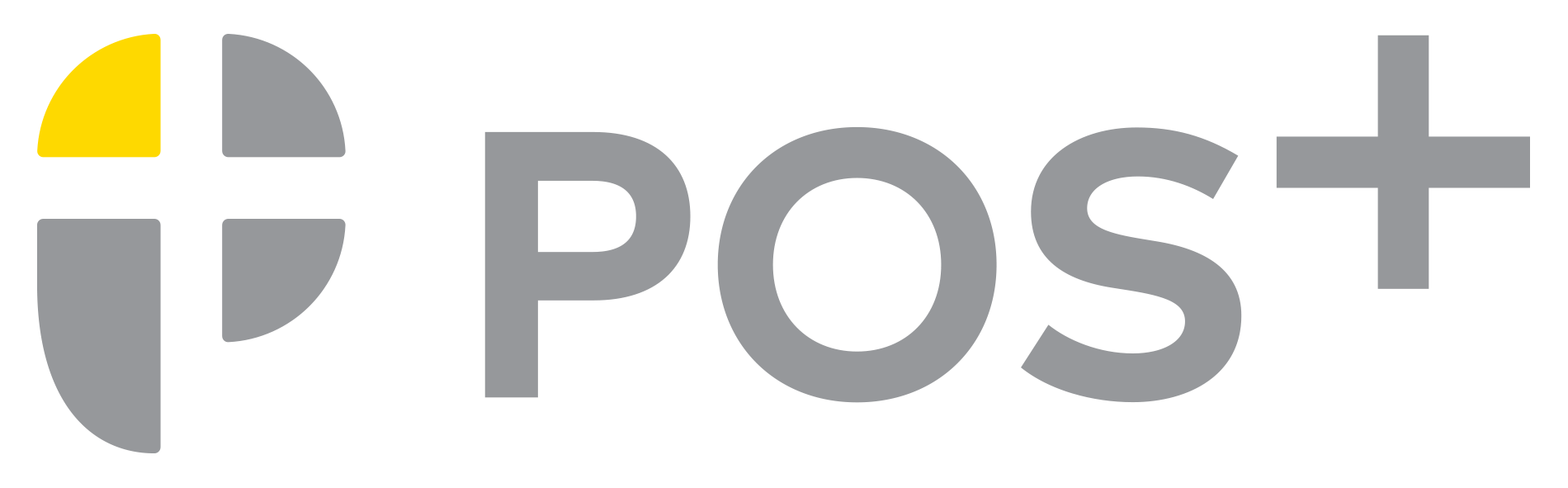
基本形
基本形反転
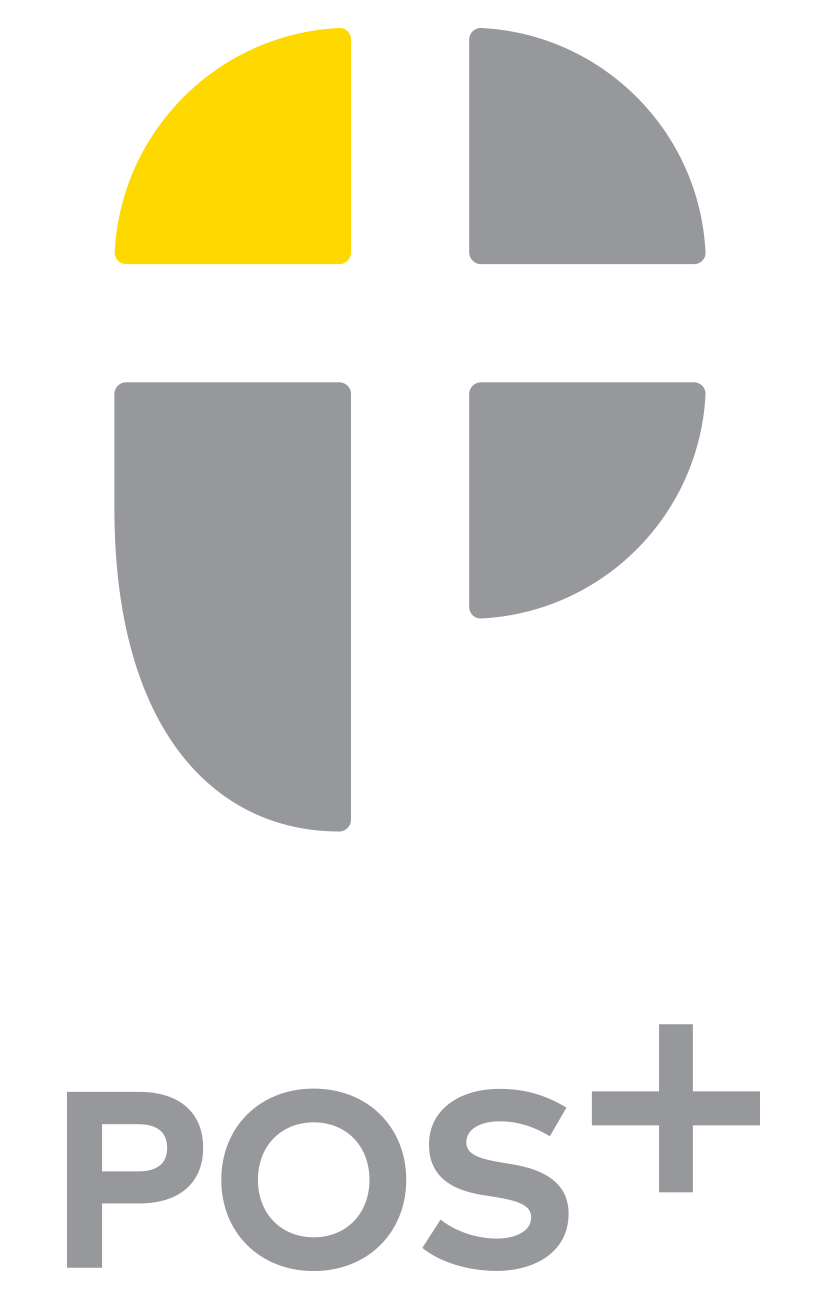
縦組み
縦組み
ダウンロード
POS+ SERVICE LOGO
POS+food
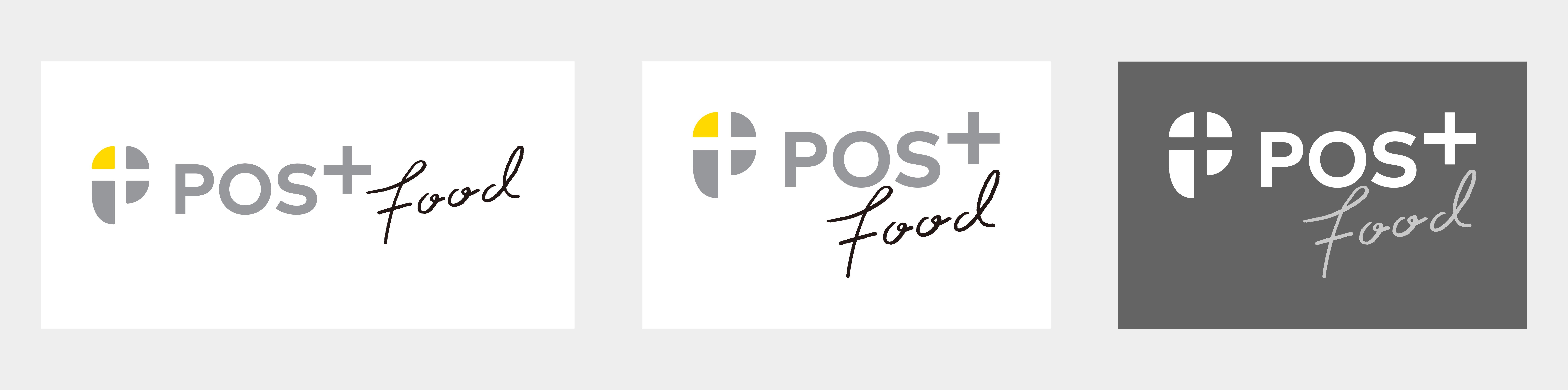
POS+retail

POS+beauty

POS+lite
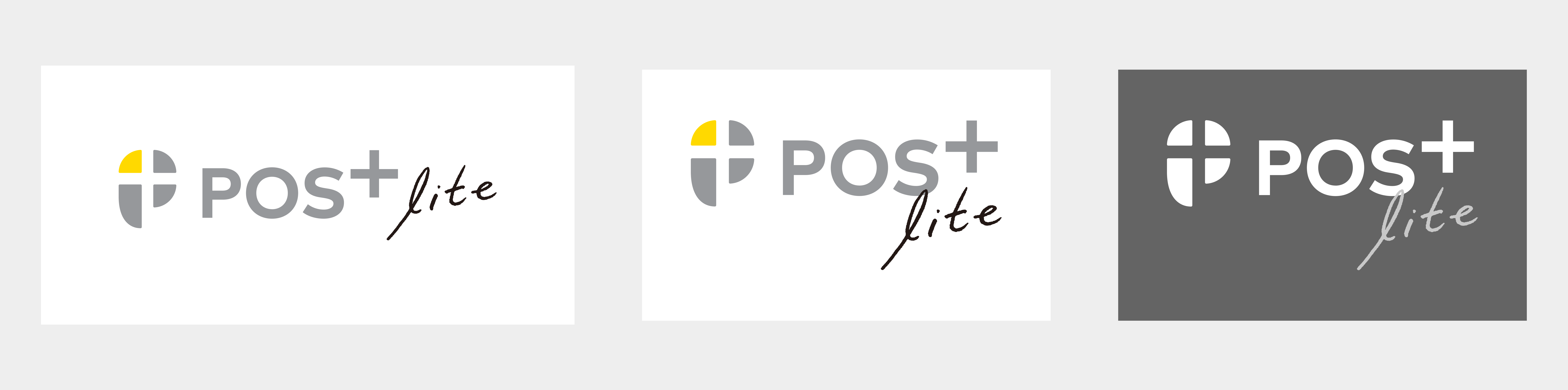
POS+connect
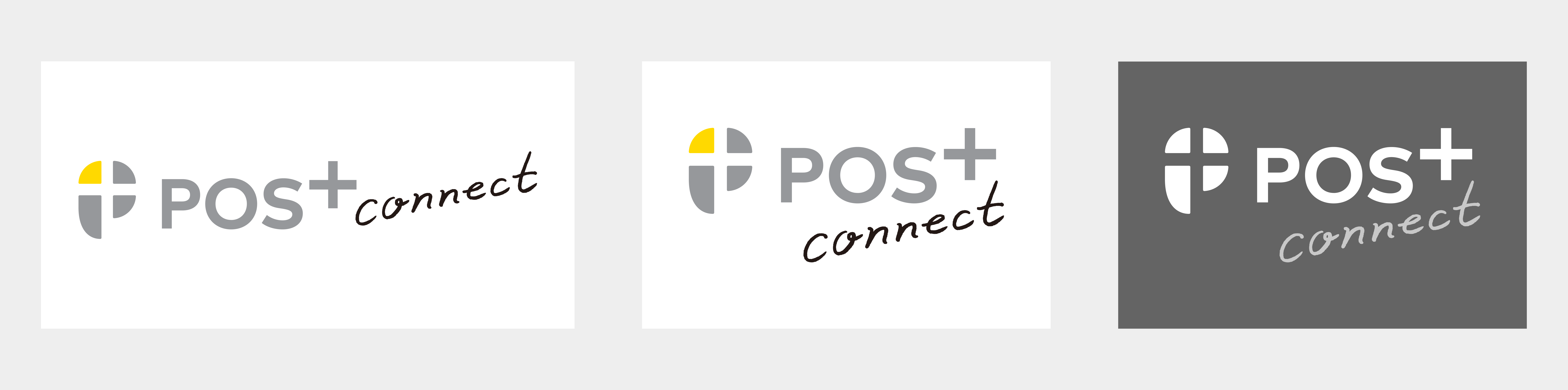
POS+pay
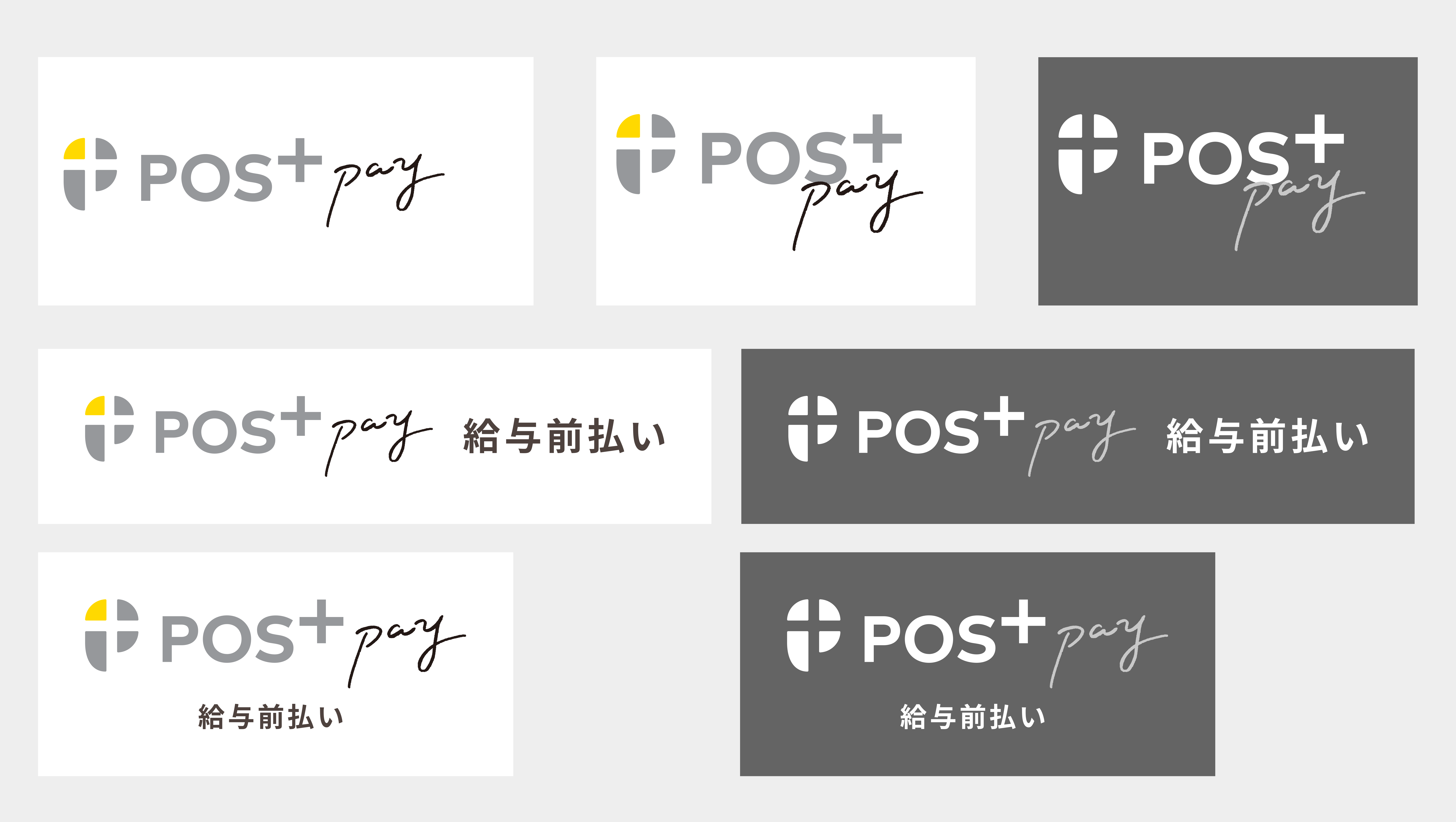
POS+timerecorder

POS+QSC
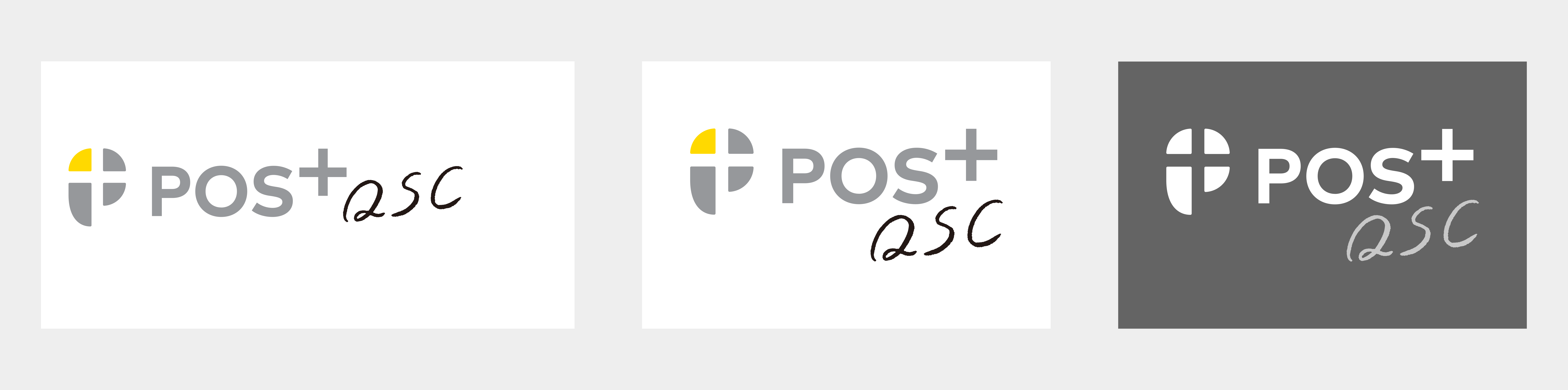
POS+engagement
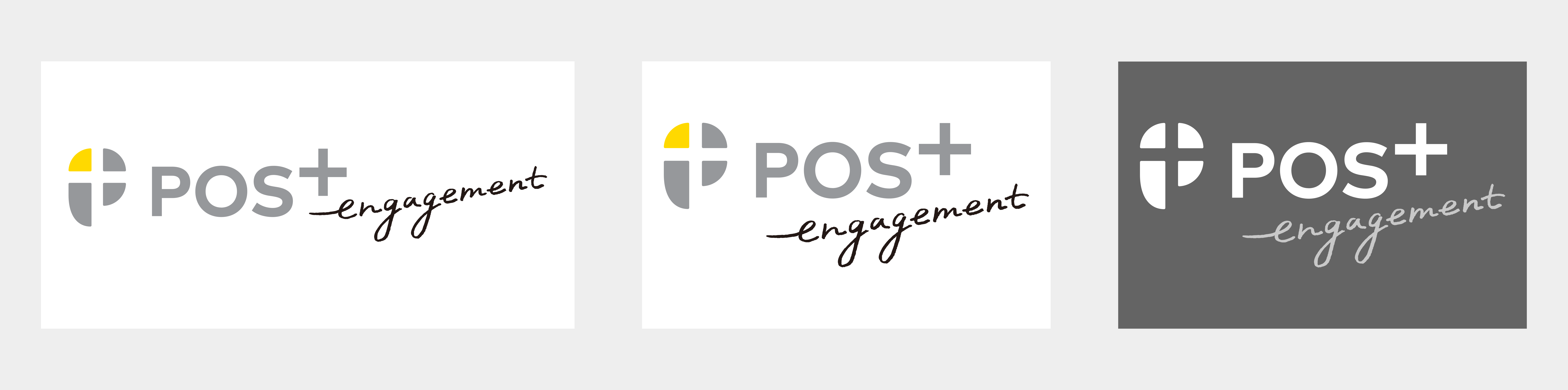
GRID
2 カラムレイアウト
3 カラムレイアウト
COLOR
Primary Color
#xxx
Secondary Color
#xxx
Negative Color
#xxx
Link
#xxx
Light gray
#xxx
Dark
#xxx
Success
#xxx
warn
#xxx
danger
#xxx
info
#xxx
TYPOGRAPHY
Header 1
color:#4a4a4aHeader 2
color:#4a4a4aThis is text.
Lorem ipsum dolor sit amet, consectetur adipiscing elit, sed do eiusmod tempor incididunt ut labore et dolore magna aliqua. Ut enim ad minim veniam, quis nostrud exercitation ullamco laboris nisi ut aliquip ex ea commodo consequat. Duis aute irure dolor in reprehenderit in voluptate velit esse cillum dolore eu fugiat nulla pariatur. Excepteur sint occaecat cupidatat non proident, sunt in culpa qui officia deserunt mollit anim id est laborum.
color:#8b614f/hover color:#c87d5d
COMPONENTS
Alignment
中央よせ
左よせ
右よせ
Text Color
プライマリーカラー
セカンダリー
サクセスカラー
ワーニングカラー
デンジャーカラー
インフォカラー
テキストカラー適用ルール
基本的に色味は変更する必要はありません。
必要に応じて色味を変更可能ですが、意味なく多色を使用するのは避けてください。
postas-bootstrapを上書きする場合は他ページとの統一感などに注意!
Button
ボタン適用ルール
基本的に画面内に1つだけ使用する。適切なボタンがなければなくてもよい。
「追加」「検索」などの重要なアクションに対して適用する。
基本的にプライマリーボタン以外のボタンに使用する。
画面内にいくつ存在していてもOK。
背景色が白以外で、通常のbtn-secondaryでは可読性が悪い場合のみで使用する。
ネガティブなアクションの時に使用する。
「戻る」「キャンセル」などのボタンに適用する。
注意が必要なアクションの時に使用する。
「削除」などのボタンに適用する。
Form
等幅にしたい場合はsegment__buttonに対してwidthを指定してください。
黄色、オレンジ色に文字を載せる際は黒字(#4a4a4a)を使用。他は全て白抜き文字推奨。
※ 個別に設定したい場合はinputタグにdata-timepicker-focus-event="true"をつける ※ 一括で設定したい場合は、setTimepickerの前にcommon.timepickerFocusEvent = true;を実行する
inputタグに「next_day」を追加
連動して値を置き換える処理を入れる(beforeReplaceTime)
48時間の入力に対応させた独自実装のコンポーネント
※ 個別に設定したい場合はinputタグにdata-timepicker-focus-event="true"をつける ※ 一括で設定したい場合は、setTimepickerの前にcommon.timepickerFocusEvent = true;を実行する
Nav with Tabs
Step navigation
Tables
| Header1 | Header2 | Header3 | Header4 | ||
|---|---|---|---|---|---|
| Header3-1 | Header3-2 | Header4-1 | Header4-2 | ||
| Cell | Cell | Cell | Cell | Cell | Cell |
| Cell | Cell | Cell | Cell | Cell | Cell |
| Cell | Cell | Cell | Cell | Cell | Cell |
| Header1 | Header2 | Header3 | Header4 |
|---|---|---|---|
| Cell | Cell | Cell | |
| Cell | Cell | Cell | |
| Cell | Cell | Cell |
$(document).ready(function () {
common.table = $("#datatable-sample1").dataTable({
// 件数切替機能 無効
lengthChange: false,
// 検索機能 無効
searching: false,
// ソート機能 無効
ordering: true,
// ソート機能 初期状態
// 例:order: [ [ 1, "asc" ] ]
// 情報表示 無効
info: false,
// ページング機能 無効
paging: false,
//縦方向のスクロール 有効
scrollY: "20vh",
//横方向のスクロール 無効
scrollX: false,
//特定のカラムのソート制御
columnDefs: [{ targets: "no-sorting",orderable: false }],
//件数が少ない時に縦サイズを省略する
scrollCollapse: true
});
});
| Header1 | Header2 | Header3 | |
|---|---|---|---|
| Header3-1 | Header3-2 | ||
| Cell | Cell | Cell | Cell |
| Cell | Cell | Cell | Cell |
| Cell | Cell | Cell | Cell |
| Header1 | Header2 | Header3 |
|---|---|---|
| Cell | Cell | Cell |
| Cell | Cell | Cell |
| Cell | Cell | Cell |
$(document).ready(function () {
common.table = $("#datatable-sample3").dataTable({
// 件数切替機能 無効
lengthChange: false,
// 検索機能 無効
searching: false,
// ソート機能 無効
ordering: true,
// ソート機能 初期状態
// 例:order: [ [ 1, "asc" ] ]
// 情報表示 無効
info: false,
// ページング機能 無効
paging: false,
//縦方向のスクロール 有効
scrollY: "20vh",
//横方向のスクロール 無効
scrollX: false,
//特定のカラムのソート制御
columnDefs: [{ targets: "no-sorting",orderable: false }],
//件数が少ない時に縦サイズを省略する
scrollCollapse: true,
//ファイル出力
dom: 'Bfrtip',
buttons: [
'copyHtml5',
'excelHtml5',
'csvHtml5',
'pdfHtml5'
]
});
});
| Header1 | Header2 | Header3 | Header4 | Header5 | Header6 | Header7 | Header8 | Header9 | Header10 | Header11 | Header12 |
|---|---|---|---|---|---|---|---|---|---|---|---|
| Cell | Cell | Cell | Cell | Cell | Cell | Cell | Cell | Cell | Cell | Cell | Cell |
| Cell | Cell | Cell | Cell | Cell | Cell | Cell | Cell | Cell | Cell | Cell | Cell |
$(document).ready(function () {
common.table = $("#datatable-sample4").dataTable({
// 件数切替機能 無効
lengthChange: false,
// 検索機能 無効
searching: false,
// ソート機能 無効
ordering: true,
// ソート機能 初期状態
// 例:order: [ [ 1, "asc" ] ]
// 情報表示 無効
info: false,
// ページング機能 無効
paging: false,
//横方向のスクロール 有効
scrollX: true,
//縦方向のスクロール 有効
scrollY: "20vh",
//列固定:2列
fixedColumns: {
leftColumns: 2,
},
//件数が少ない時に縦サイズを省略する
scrollCollapse: true,
//特定のカラムの制御
columnDefs: [{ targets: [0, 1], width: 100 },
{ targets: [2, 3, 4], width: 80 }]
});
});
//hover対応
$(document).on({
mouseenter: function () {
trIndex = $(this).index() + 1;
$("table.example-datatable-4").each(function (index) {
$(this).find("tr:eq(" + trIndex + ")").each(function (index) {
$(this).find("td").addClass("hover");
});
});
},
mouseleave: function () {
trIndex = $(this).index() + 1;
$("table.example-datatable-4").each(function (index) {
$(this).find("tr:eq(" + trIndex + ")").each(function (index) {
$(this).find("td").removeClass("hover");
});
});
}
}, ".example-datatable-4 tr");
$(window).on("resize", function () {
common.table.fnAdjustColumnSizing();
});
| Seq. | Name | Age | |
|---|---|---|---|
| 1 | Ben Affleck | 47 | |
| 2 | Christian Bale | 45 | |
| 3 | Adam West | 88 | |
| 4 | Michael Keaton | 68 |
$(document).ready(function () {
common.table = $("#datatable-sample5").dataTable({
// 件数切替機能 無効
lengthChange: false,
// 検索機能 無効
searching: false,
// ソート機能 無効
ordering: true,
// ソート機能 初期状態
// 例:order: [ [ 1, "asc" ] ]
// 情報表示 無効
info: false,
// ページング機能 無効
paging: false,
//縦方向のスクロール 有効
scrollY: "20vh",
//横方向のスクロール 無効
scrollX: false,
//件数が少ない時に縦サイズを省略する
scrollCollapse: true,
//rowreorder
rowReorder: {
selector:'td:nth-child(4)'
},
//特定のカラムのソート制御
columnDefs: [{ targets: "no-sorting",orderable: false }],
});
});
| Seq. | Name | Age |
|---|---|---|
| 1 | Ben Affleck | 47 |
| 2 | Christian Bale | 45 |
| 3 | Adam West | 88 |
| 4 | Michael Keaton | 68 |
| 5 | Tsukino Usagi | 14 |
| 6 | Mizuno Ami | 14 |
| 7 | Hino Rei | 14 |
| 8 | Aino Minako | 14 |
| 9 | AAA | 45 |
| 10 | BBB | 21 |
| 11 | CCC | 25 |
| 12 | DDD | 36 |
$(document).ready(function () {
common.table = $("#datatable-sample7").dataTable({
// 件数切替機能 無効
lengthChange: false,
// 検索機能 無効
searching: false,
// ソート機能 無効
ordering: true,
// ソート機能 初期状態
// 例:order: [ [ 1, "asc" ] ]
// 情報表示 無効
info: false,
// ページング機能 有効
paging: true,
// 初期表示件数
pageLength: 4,
//縦方向のスクロール 有効
scrollY: "25vh",
//横方向のスクロール 無効
scrollX: false,
//件数が少ない時に縦サイズを省略する
scrollCollapse: true,
//ページングタイプ
pagingType: "full_numbers",
//ページ送りをアイコンに設定
oLanguage: {
oPaginate: {
"sFirst": "<i class='fas fa-angle-double-left'></i>",
"sLast": "<i class='fas fa-angle-double-right'></i>",
"sNext": "<i class='fa fa-angle-right'></i>",
"sPrevious": "<i class='fa fa-angle-left'></i>"
}
}
});
});
| Header1 | Header2 | Header3 |
|---|
$(document).ready(function () {
common.table = $("#datatable-sample6").dataTable({
// 件数切替機能 無効
lengthChange: false,
// 検索機能 無効
searching: false,
// ソート機能 無効
ordering: true,
// ソート機能 初期状態
// 例:order: [ [ 1, "asc" ] ]
// 情報表示 無効
info: false,
// ページング機能 無効
paging: false,
//縦方向のスクロール 有効
scrollY: "20vh",
//横方向のスクロール 無効
scrollX: false,
//特定のカラムのソート制御
columnDefs: [{ targets: "no-sorting",orderable: false }],
//件数が少ない時に縦サイズを省略する
scrollCollapse: true,
//0件表示の時の文言をカスタムする
"language": {
"emptyTable": "何もないよ"
}
});
});
Cards
- リストの項目
- リストの項目
